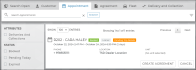A partner integration and setup by TSD is only required if you choose to use a third party driver app component. Contact your TSD Sales Representative at sales@tsdweb.com for more information.
Note: This topic only pertains to the mobile app aspects of the Delivery and Collection feature. For more information about how this feature functions on the web, as well as setup requirements, see "Delivery and Collection with TSD".
TSD DEALER's Delivery and Collection integration helps you meet your customers' needs by bringing your dealership to their driveway, facilitating a process of delivering a unit and picking up a customer's vehicle for service, then collecting the loaner unit when the repair is complete.
Depending on your provider of the integration, or whether you are using the no-partner version, different features may be available to assist with your delivery and collection process.
Choose which path is right for you:
I'm using the feature with TSD's module
I'm using the feature with a partner (third party driver app component)
Delivery and Collection With TSD
Delivery and Collection with TSD is a paid module. Contact your TSD Sales Representative at sales@tsdweb.com for more information.
The cross-platform flexibility of TSD's Delivery and Collection caters to your individual process by supporting several different business scenarios. For instance, you may access an agreement on the web and send a notification to the customer that their delivery driver is on the way, or you can have the driver perform this step using the mobile app trip checklist. See "On the Mobile App" for more information.
Step 1. (Web) Book an appointment or edit an appointment to add Delivery and Collection.
Important Note: An appointment that came through your web scehduler partner may have a SPUD tag to indicate that service pickup and delivery is requested on the appointment. You must edit these appointments and enable Delivery and Collection to make them official Delivery and Collection appointments.
Delivery and Collection appointments have Delivery Address and/or Collection Address toggles on, and contain address information, driver(s), and driver departure date(s) and time(s).
Note: Even though you're using the mobile app for deliveries and collections, appointments must be created either directly in TSD DEALER on the web, or through your integrated web scheduler. Once booked, you can open an agreement or start a trip from the mobile app.
- In the Delivery & Collection section of the appointment, toggle on the Delivery Address and/or Collection Address toggles, as needed.
- Fill in the address(es), as needed. (For delivery, you can select the Home check box to set the address to the customer's home address on the appointment, and for return, you can select either the Home or Delivery check box to set the return address.)
- (Optional.) Tap to view the estimated distance and travel time from your location to the customer's destination, as well view the route on a map (
 ).
). - Select a main Driver and additional chase Driver 2, if applicable.
- Select the Driver Departure date and time.
- Complete and save the appointment.
Customer Vehicle Transfers (CVTs): On appointments, enabling Delivery or Collection makes a Customer Automobile Only option available, if the customer wants service pickup and return of his or her automobile but doesn't need a loaner or rental vehicle. See "TSD's Delivery and Collection: Customer Vehicle Transfers (CVTs)" for more information about these types of records.
Note: For some locations, mapping the route may be required, based on your Require Map Route management setting; in this case, the route is mapped automatically when you enter the addresses. Note that mapping the route sets the driver departure dates / times to the Checkout / Return Date and Time, minus the travel time, by default.
A button is available to view scheduled trips for drivers on departure date (or today's date, if no date is selected), with the option to change the date to check availability for a different day.
Note: Delivery and collection departure dates / times are set, by default, to the Checkout Date / Time and expected Return Date / Time, respectively. If the route is mapped (manually via or automatically, if applicable), they reflect the Checkout / Return Date/Time subtracted by the estimated travel time.
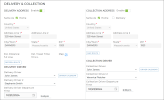
Hover to view the full-sized image.
What happens next?
- If you use Auto Texting and Emails for appointment notifications, an email and/or text confirmation is sent to the customer. If you also use Expedited Appointments, that email / text also includes a link to access the appointment form and submit information in advance.
- In TSD DEALER, the booked appointment may have a Pending Trip Details status tag if information is required before the trip can begin (e.g., an assigned unit).
Step 2. (Deliveries) Start the trip: deliver the unit to the customer.
When it's time to delivery the unit to the customer's destination, the driver can start the trip using the mobile app.
- On your 'Home' screen, tap Trips to view trips in which you are the assigned driver. (To view all other trips, tap the My Trips filter to clear it.)
- Tap the record to start the trip.
- Use the Trip Checklist to toggle through each step of the trip. Each item can only be toggled on once.
- Verify Loaner Unit: Before you start your trip, make sure you're delivering the correct unit to the customer. Make sure the Unit Number and License Plate Number of the unit associated with the appointment / agreement matches the actual vehicle. Tap Verified if it's the correct unit, or Cancel to return to the checklist without verifying the unit.
- Deliver Now: Before you start your trip, notify the customer via email / text1 that you're on the way: "Hello [Customer Name], your driver [Delivery Driver Name] is on the way".
- Indicate Arrival: When you arrive at the destination, notify the customer via email / text that you've arrived: "Hello (First Name) (Last Name), your driver (Delivery Driver Name) has arrived.".
- Physically Inspect DL: Make sure you're delivering the unit to the correct individual. Make sure the Driver's License information on the appointment / agreement matches the customer's physical driver's license.
- Verify Customer Unit: Make sure you're picking up the correct vehicle for service. Make sure the Year, Make, and Model of the customer automobile associated with the appointment / agreement matches the actual vehicle. Tap Verified if it's the correct vehicle, or Cancel to return to the checklist without verifying the vehicle.
- Loaner Unit Walkaround: Perform a walkaround inspection of the unit you're delivering to the customer. See "Inspect a Unit" for more information about mobile app inspections.
- Customer Unit Walkaround: Perform a walkaround inspection of the customer's vehicle you're picking up for service. See "Inspect a Unit" for more information about mobile app inspections.
- Record Odometer, Fuel: Enter the unit's Miles Out and Fuel Level Out, so the agreement has the latest information.
- Sign Agreement: Collect a signature from the customer (hard copy, electronic, or contactless). The signed form will be saved to the agreement.
- Arrived at Dealership: When you've arrived back at the location, confirm your arrival to update the status of the trip, so it is no longer considered En Route.
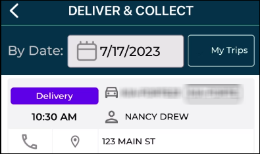
Note: If this is an appointment, the appointment is automatically opened into an Incomplete Pre-Delivery agreement, where you as assigned as the Delivery Driver (even if there was a previous driver assigned).
However, if this is an appointment that is still in Pending Trip Details / Pending Details status, which means it still requires additional trip information, the app displays the following message: "Trip Details needed before delivery can begin."
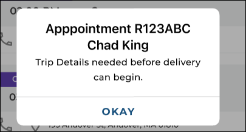
Important Note: Keep your TSD mobile app open during the trip, if your location is using the Driver GPS Tracking component of the feature.
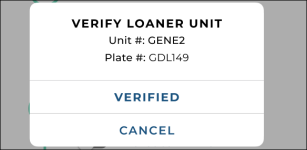
For locations using Driver GPS Tracking, your location and your customers can track the driver's route on a map for the duration of the trip. See "Driver Tracking & Route Monitoring" for more information.

Hover to view the full-sized image.
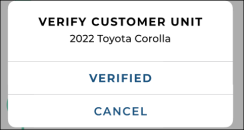
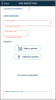
Hover to view the full-sized image.
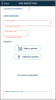
Hover to view the full-sized image.
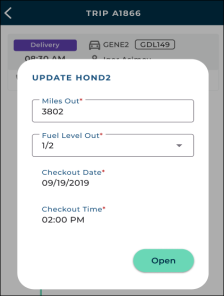
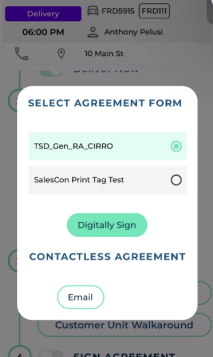
Step 3. (Collections) Start the trip: collect the unit from the customer.
When it's time to collect the unit from the customer, the driver can start the trip using the mobile app.
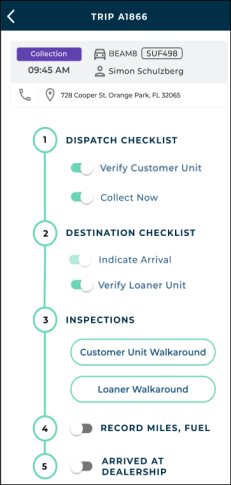
- On your 'Home' screen, tap Trips to view trips in which you are the assigned driver. (To view all other trips, tap the My Trips filter to clear it.)
- Tap the record to start the trip.
- Use the Trip Checklist to toggle through each step of the trip:
- Verify Customer Unit: Make sure you're returning the correct vehicle for service. Make sure the Year, Make, and Model of the customer automobile associated with the appointment / agreement matches the actual vehicle. Tap Verified if it's the correct vehicle, or Cancel to return to the checklist without verifying the vehicle.
- Collect Now: Before you start your trip, notify the customer via email / text2 that you're on the way. Send an email and/or text notification to the customer when the driver on the way: "Hello [Customer Name], your driver [Collection Driver Name] is on the way".
- Indicate Arrival: When you arrive at the destination, notify the customer via email / text that you've arrived: "Hello (First Name) (Last Name), your driver (Collection Driver Name) has arrived.".
- Verify Loaner Unit: Make sure you're collecting the correct unit from the customer. Make sure the Unit Number and License Plate Number of the unit associated with the appointment / agreement matches the actual vehicle. Tap Verified if it's the correct unit, or Cancel to return to the checklist without verifying the unit.
- Loaner Unit Walkaround: Perform a walkaround inspection of the unit you're collecting from the customer. See "Inspect a Unit" for more information about mobile app inspections.
- Customer Unit Walkaround: Perform a walkaround inspection of the customer's vehicle. See "Inspect a Unit" for more information about mobile app inspections.
- Record Odometer, Fuel: Enter the unit's Miles In and Fuel Level In, so the agreement has the latest information for the returning unit.
- Arrived at Dealership: When you've arrived back at the location, confirm your arrival to update the status of the trip, so it is no longer considered En Route.
Important Note: Keep your TSD mobile app open during the trip, if your location is using the Driver GPS Tracking component of the feature.
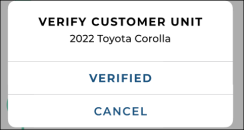
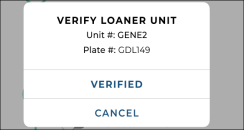
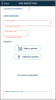
Hover to view the full-sized image.
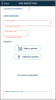
Hover to view the full-sized image.
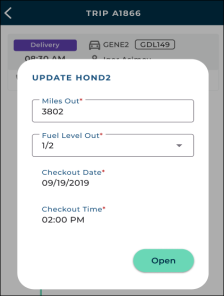
View Today's Deliveries & Collections
Just tap the Deliveries and Collections count on your 'Home' screen dashboard to view agreements with a Delivery Date (for deliveries) or Collection Date (for collections) of today. You can also tap Delivery & Collect from the sidebar menu to view today's deliveries and collections, where you have the following options:
Delivery and Collection With a Partner
You can use TSD DEALER's Delivery and Collection feature with a third party driver app component. For more information, contact the TSD Sales Team by emailing sales@tsdweb.com.)
Note: This section only pertains to the mobile app aspects of Delivery and Collection. For more information about how this feature functions on the web, as well as setup requirements, see "Delivery and Collection With a Partner".
The Delivery and Collection Process with a Partner
Step 1. The Customer Books an Appointment Through Your Web Scheduler
For locations with the integration with a partner, Delivery and Collection appointments are only booked through your integrated web scheduler. You can still view and edit delivery and collection address information and open agreements from these appointments.
Step 2. Open the Agreement with Delivery and Collection Addresses and Send the Agreement to Your Provider's App
- Begin the open agreement process. Pull up the appointment record, if necessary, or open the agreement from scratch. See "Opening Agreements on the Mobile App" for more information.
- Verify and update the Delivery and/or Collection addresses, as needed. If needed, select the Delivery Address and/or Collection Address toggle to add destination addresses (you can select the
Home Address check box to use the customer's address) and add a Collection Date and time, if necessary, when the assigned unit will be collected from the customer.
- Send the agreement to your provider's app to obtain a customer signature. Select an agreement form and tap to send the agreement form (in the form of a PDF or a contactless URL, depending on your provider) to your provider's app to obtain a customer signature. A message is displayed either confirming that the agreement form was successfully sent to the provider, or informing you that there was an issue:
- If the agreement form was successfully sent: "The agreement form has been received for signing." Tap to acknowledge the message.
- If the agreement form was not successfully sent: "Receipt of the agreement form for signing has not been confirmed. Would you like to resend? If the problem persists, please contact TSD Support." Click to resend the agreement to the partner's app, or to return to the View Agreement screen without resending the agreement.
- You are directed to the View Agreement screen, with the status of the agreement set to Incomplete. Because you're still waiting for the driver to complete the open process by collecting a printed, electronic, or contactless signature, the agreement's status is set to Incomplete and will only be updated to Open after the provider obtains a customer signature and sends TSD DEALER the signed agreement.
Step 3. Deliver the Unit and Collect a Signature
Once the provider processes the received delivery agreement information, updates the fuel and mileage, if necessary, and obtains a customer signature, the provider sends TSD DEALER the signed agreement form PDF.
Step 4. The Signed Agreement Form is Attached to the Agreement and the Agreement is Updated to Open
Once TSD DEALER receives the signed agreement form from the provider's app, the signed agreement is available for viewing, emailing, and downloading.
The following also occurs:
- The agreement's status changes from Incomplete to Open.
- The agreement's Checkout Date is updated to the date and time the signed agreement form was received from your provider, and the Miles Out and Fuel Level Out are updated, if applicable.
- The received signed agreement event is logged in the agreement's History. See "Unit History (Event Logging)" for a list of events logged in a record's history.
Step 5. Collect the Vehicle and Close the Agreement
Collect the vehicle from the customer's collection destination. When the unit is returned, it’s time to close the agreement using your normal process. See "Closing Agreements on the Mobile App" for more information.
View Today's Deliveries & Collections
Just tap the today's list of appointments on your 'Home' screen dashboard to today's appointments marked for Delivery and Collection, along with open agreements due for collection today, based on the Collection Time. You can also tap Deliver & Collect from the sidebar menu, where you have the following options:
View and Edit Delivery and Collection Information
While viewing the agreement, a Delivery and Collection section is available in the Customer section (![]() ) of the agreement. If Delivery and Collection is enabled (
) of the agreement. If Delivery and Collection is enabled ( ), you can add or edit Delivery and Collection addresses, including a Collection Time.
), you can add or edit Delivery and Collection addresses, including a Collection Time.
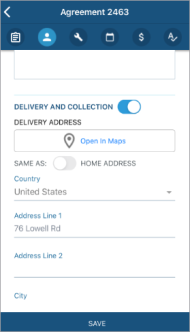
View Delivery and Collection Addresses on a Map
On the mobile app: While viewing the agreement, a Delivery and Collection section is available in the Customer section (![]() ) of the agreement. If Delivery and Collection is enabled (
) of the agreement. If Delivery and Collection is enabled ( ), you can view an address on a map by tapping
), you can view an address on a map by tapping ![]() Open in Maps to launch your iOS mobile device's Map app.
Open in Maps to launch your iOS mobile device's Map app.
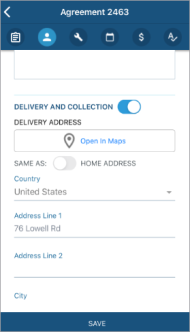
View Today's Deliveries & Collections
Just tap the today's list of appointments on your 'Home' screen dashboard to today's appointments marked for Delivery and Collection, along with open agreements due for collection today, based on the Collection Time. You can also tap Deliver & Collect from the sidebar menu, where you have the following options:
View and Edit Delivery and Collection Information
While viewing the agreement, a Delivery and Collection section is available in the Customer section (![]() ) of the agreement. If Delivery and Collection is enabled (
) of the agreement. If Delivery and Collection is enabled ( ), you can add or edit Delivery and Collection addresses, including a Collection Time.
), you can add or edit Delivery and Collection addresses, including a Collection Time.
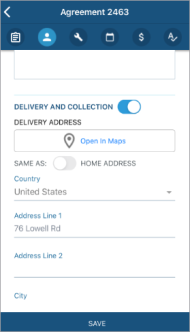
View Delivery and Collection Addresses on a Map
On the mobile app: While viewing the agreement, a Delivery and Collection section is available in the Customer section (![]() ) of the agreement. If Delivery and Collection is enabled (
) of the agreement. If Delivery and Collection is enabled ( ), you can view an address on a map by tapping
), you can view an address on a map by tapping ![]() Open in Maps to launch your iOS mobile device's Map app.
Open in Maps to launch your iOS mobile device's Map app.
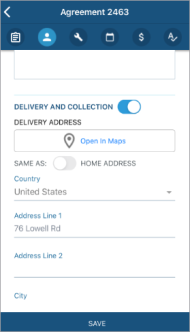
© 2025 TSD Rental, LLC